How to Permanently Delete
Your Cresent Account
If you no longer wish to use Cresent, here’s a complete guide to safely and permanently disconnect your Instagram and delete your data from the platform.
The process takes less than 5 minutes
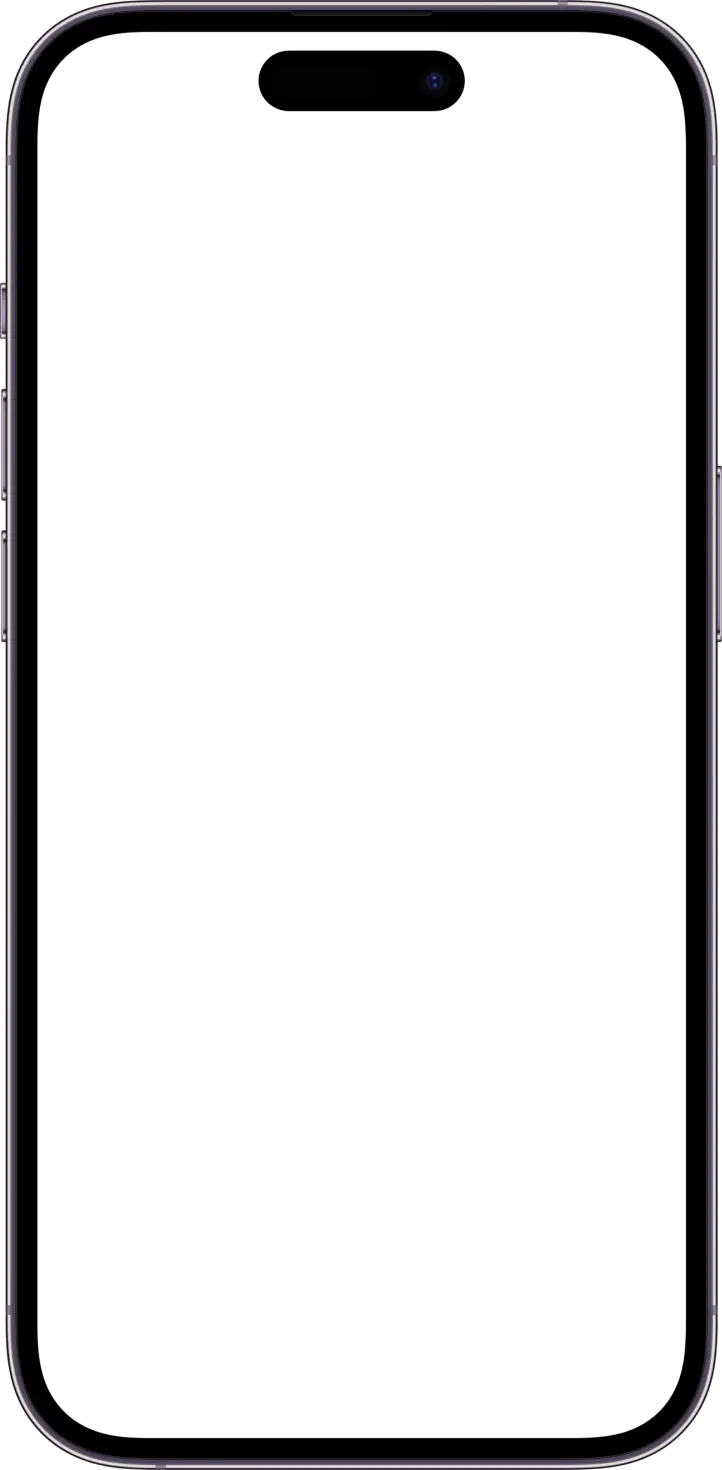
STEP 1: Revoke Cresent’s Access from Instagram
Open the Instagram app
Go to Profile → Menu (☰) → Settings and Privacy
Scroll down to Website permissions → Tap Apps and websites
Under the Active tab, find Cresent-IG
Tap Remove, then confirm on the popup
🧠 This cuts off Cresent’s ability to access your Instagram data.
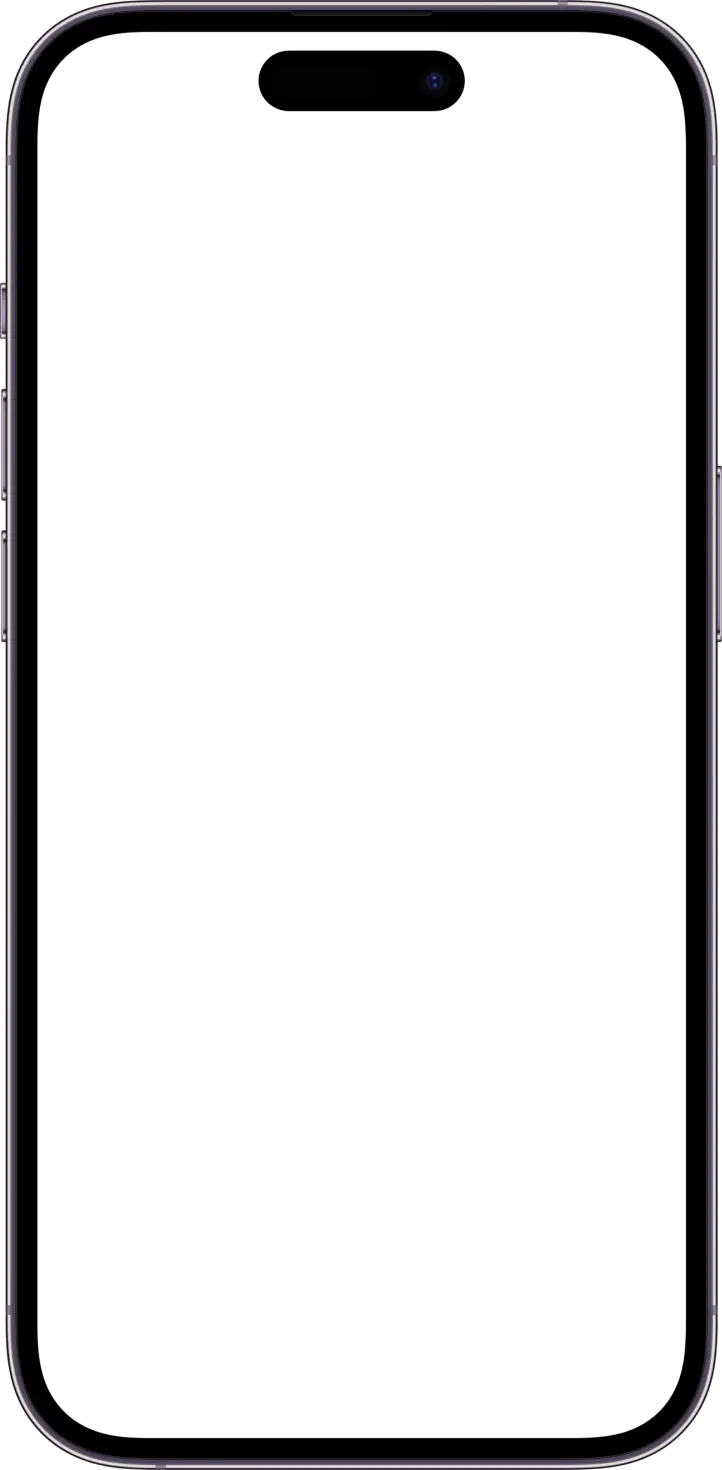
STEP 2: Confirm Revocation in Cresent Dashboard
Log into your Cresent dashboardGo to Profile → Menu (☰) → Settings and Privacy
You’ll see a black banner:
"Seems like the application was removed from your Instagram account. If it was not done by you, report at support@cresently.com."
✅ This means your Instagram is successfully disconnected.

STEP 3: Delete Your Channel from Cresent
In the sidebar, click Settings
Go to the Channels tab
Select the Instagram handle you disconnected (e.g., @company.co)
Confirm the Status shows De-Authorized
Click Delete Channel (gray button)
When prompted, press Confirm
🗑️ This deletes your Instagram channel and all automation data.

STEP 4: (Optional) Delete Your Entire Cresent Account
If you'd like to delete your full user account:
Send an email to: support@cresently.com
Subject: Request to Delete My Account
Include:
- Full Name
- Instagram Handle
- Reason for deletion (optional)
🧠 This cuts off Cresent’s ability to access your Instagram data.
✅ You're Done
You have now:
(Optionally) Removed your full account


